This documentation is a starting for those who is new to osCommerce, and know PHP, and MySQL.
Requirement:
- PHP
- MySQL
- Enabled Web Server
Installation:
1. First of all download osCommerce from the link http://www.oscommerce.com/solutions and then unzip the folder, the folder contains -
- catalog
- catalog/admin
- extras
2. Upload the catalog folder to your document root using FTP/SFTP or any other method.
3. Using any MySQL tool create MySQL database and user, and assign that user
to the database. Write down the name of the database, user name, and password for this
database for the database installation.
4. Open your web browser and go to http://localhost/catalog/Install/ and click on the
Install button then you will get following window
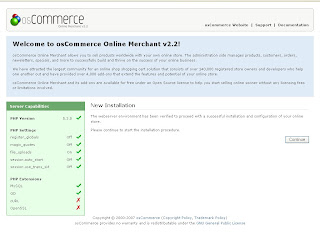
then click continue.
5. Enter the database server information:
Database Server – localhost
The database server can be in the form of a hostname, or as an IP-address, such as 192.168.0.1.
Username – username
The username used to connect to the database server.
Password – password
The password is used together with the username, which forms the database user account.
Database Name – database name
Name of database used to store the data.
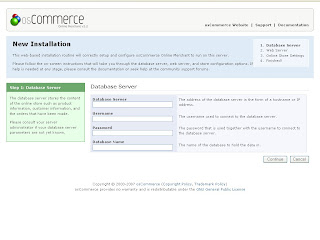 then click on continue.
then click on continue.6. Enter the web server information:
WWW Address - http://www.your-server.com/catalog/
The full website address to the online store
Webserver Root Directory - C:/wamp/www/catalog/
The server path to the online store
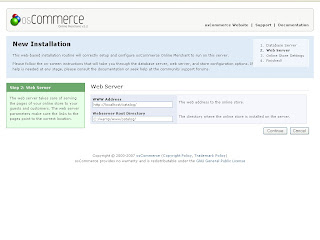 Click continue.
Click continue.7. Online Storage Settings
Store Name : the name of the online store
Store Owner Name: name of the store owner that is presentedto the public
Email: Give the email-id where you want to the information.
Administrator UserName : Give the name which you want as an Administrator.
Administrator Password: Give the password what ever you want.
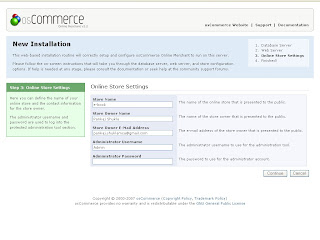 Click continue and you will reach the last step of installation.
Click continue and you will reach the last step of installation.8. This is last stage which shows that you osCommerece has ben setup. here you will get two option
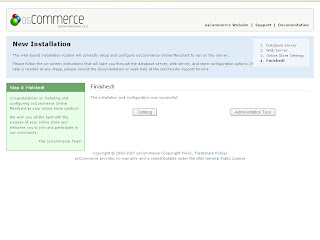
Catalog : if you click on this then you will get the default setup of osCommerce Online Merchant.
Administration Tool: if you click on this then you will get the Admin page you have to login with your Administrator UserName and Password.
In admin panel you can play more and customize the application.




2 comments:
So does osCommerce let me create multiple store fronts?
Also can I use it to host a garments site - where I need to show multiple colors and sizes for the same product?
>>So does osCommerce let me create multiple store fronts?
Yes sir, it can be, there are community add-Ons which helps to do it.
I didn't do it, but i ll try to do it very soon and explain in my next Blog Post.
>>Also can I use it to host a garments site - where I need to show multiple colors and sizes for the same product?
it also can be done by making some category and sub-category in admin panel and according the category we can give the product colors and fonts.
Post a Comment